If you notice issues with your classroom list of students (e.g., someone is missing; someone shouldn’t be there; misspelled name, etc.) please submit a request to your Sprig Platform Administrator. Your administrator is a colleague from your school who oversees the data within the platform.
Here is how you can submit a request to your administrator right in your teacher portal:
Select the classroom you want to add a student to.
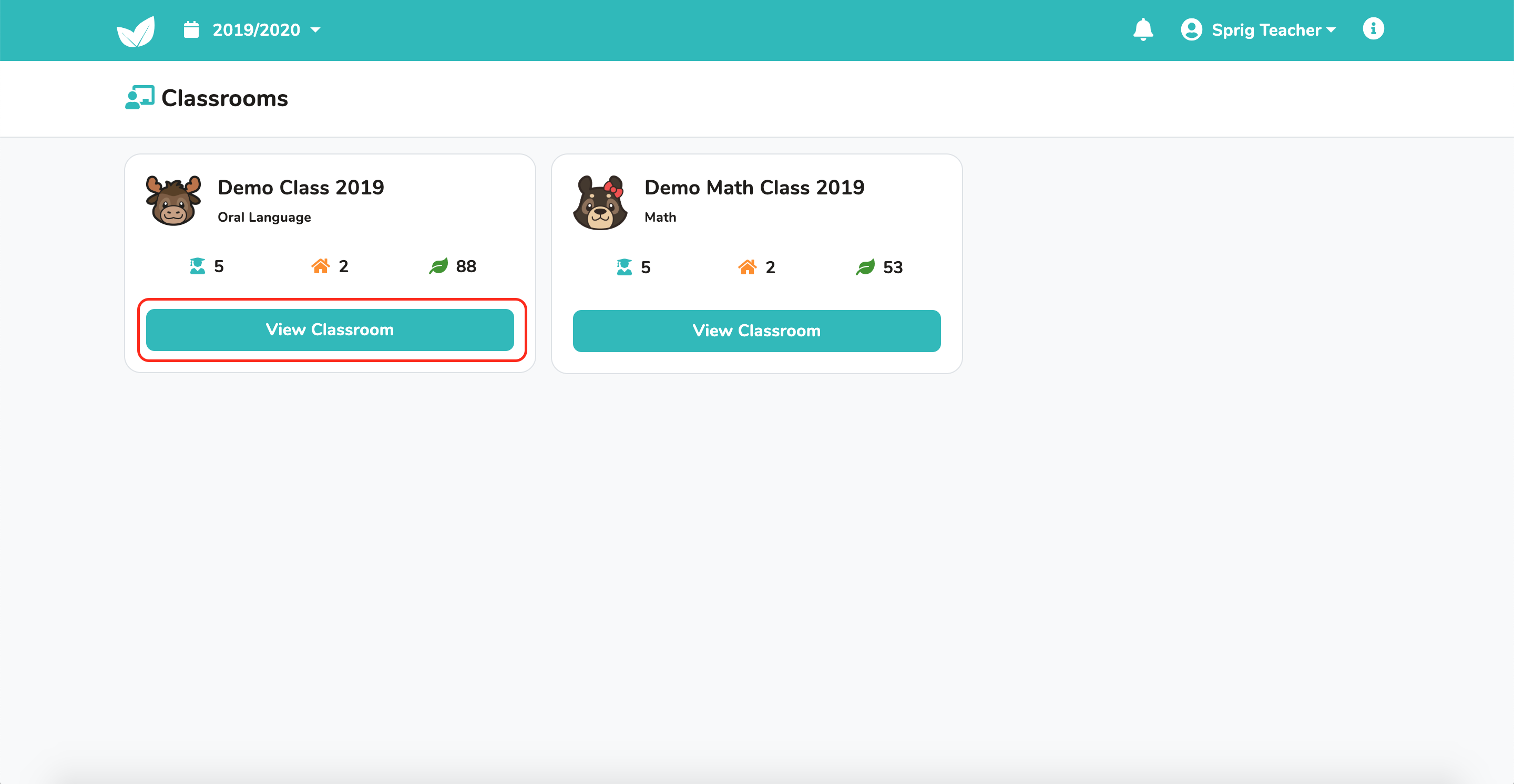
From the “Students” page, click “Add Student” to send the request to your admin.
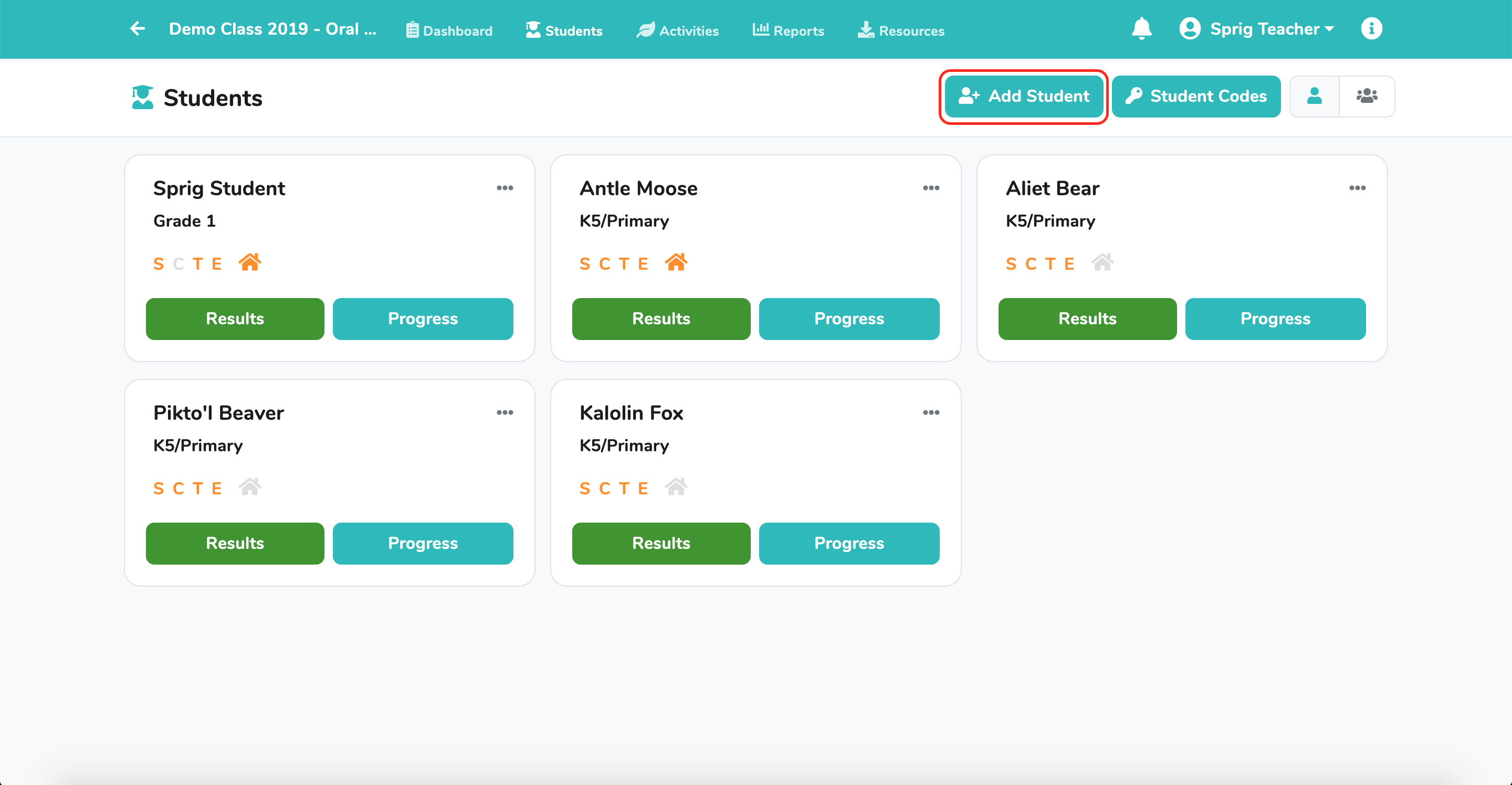
Be sure to fill in each field carefully before submitting your request.
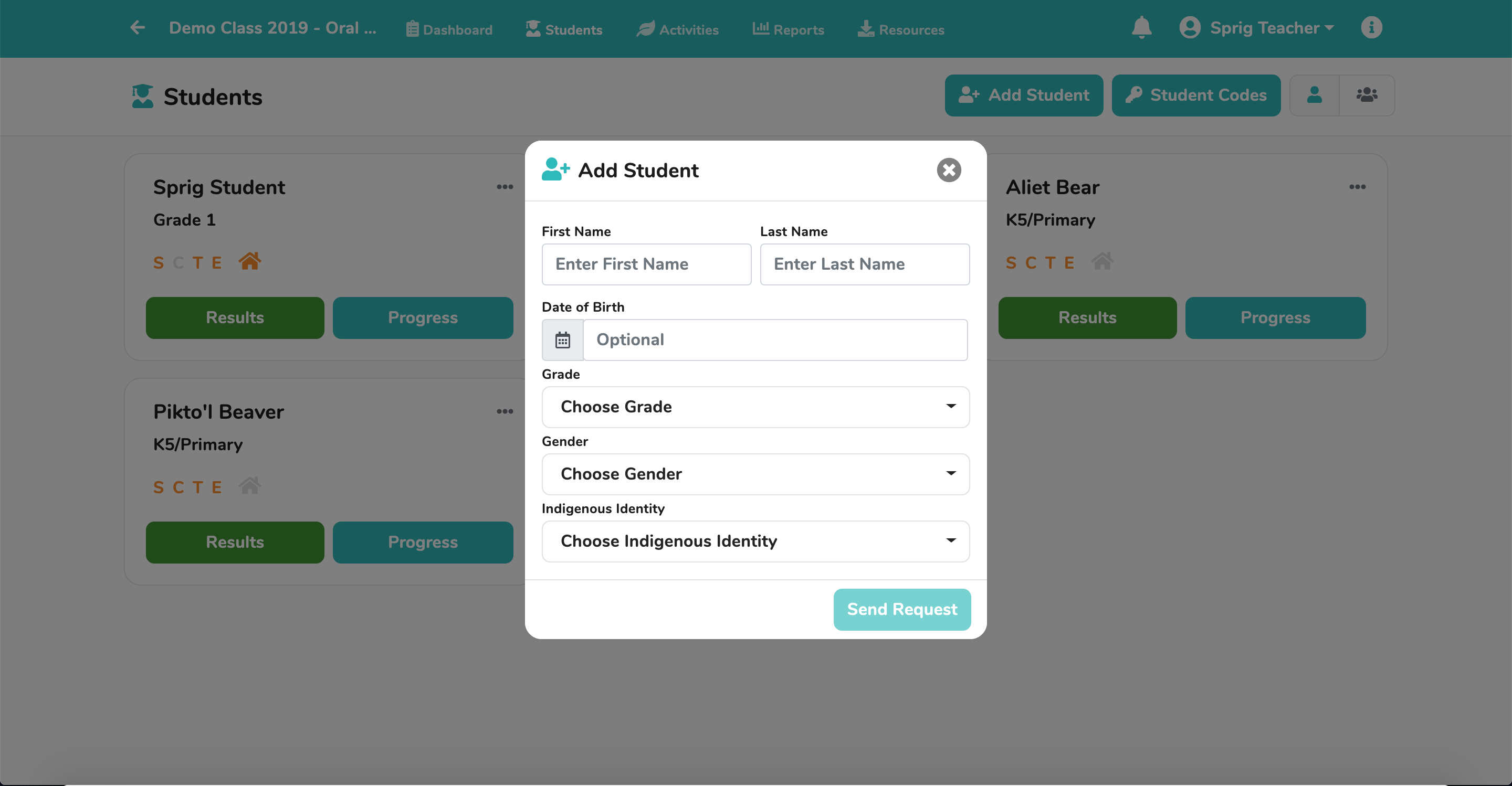
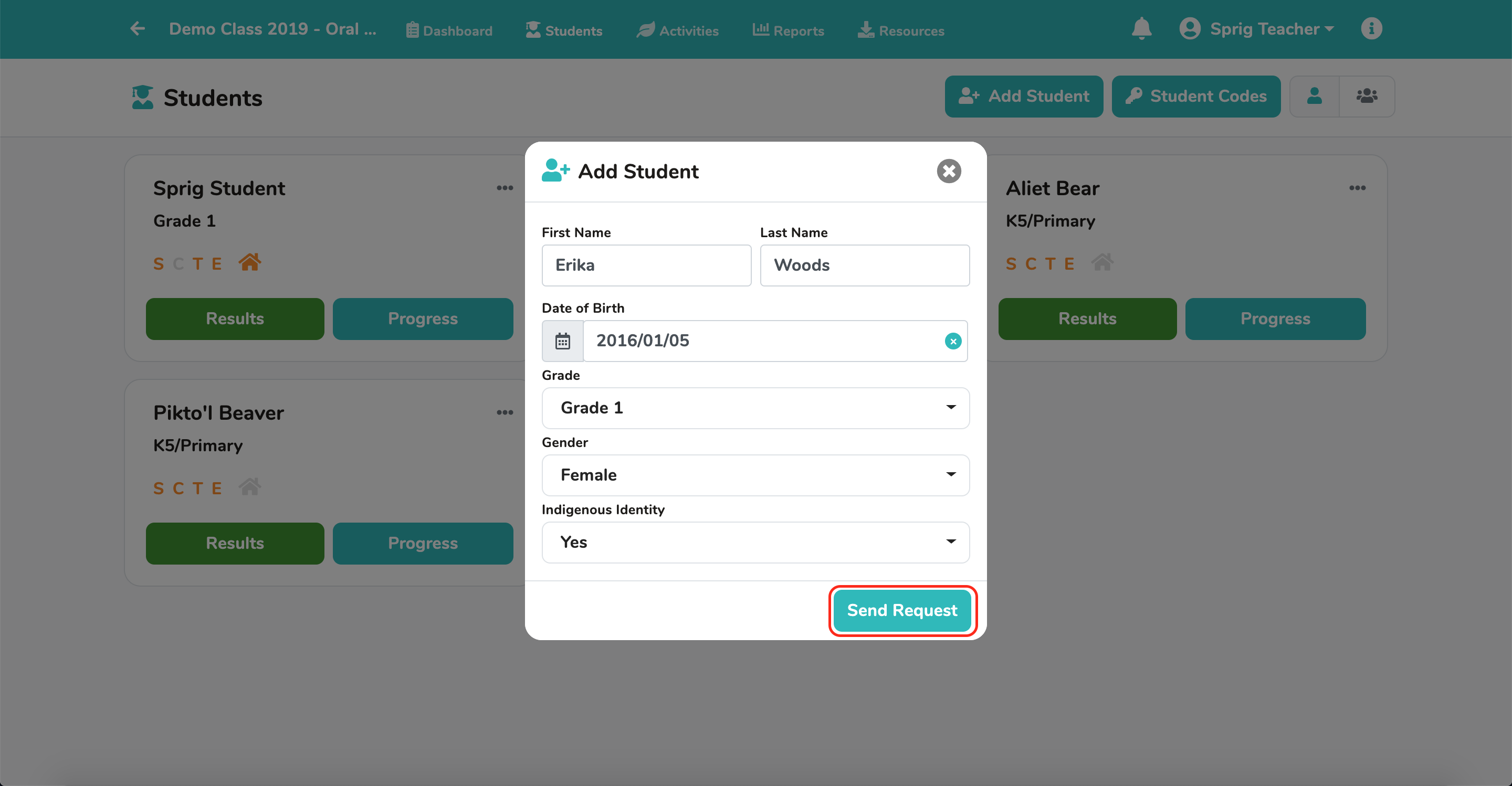
You can also send a request to remove or edit a specific student in your classroom. You can do this by either clicking the “Options” icon in the top-right of the student card…
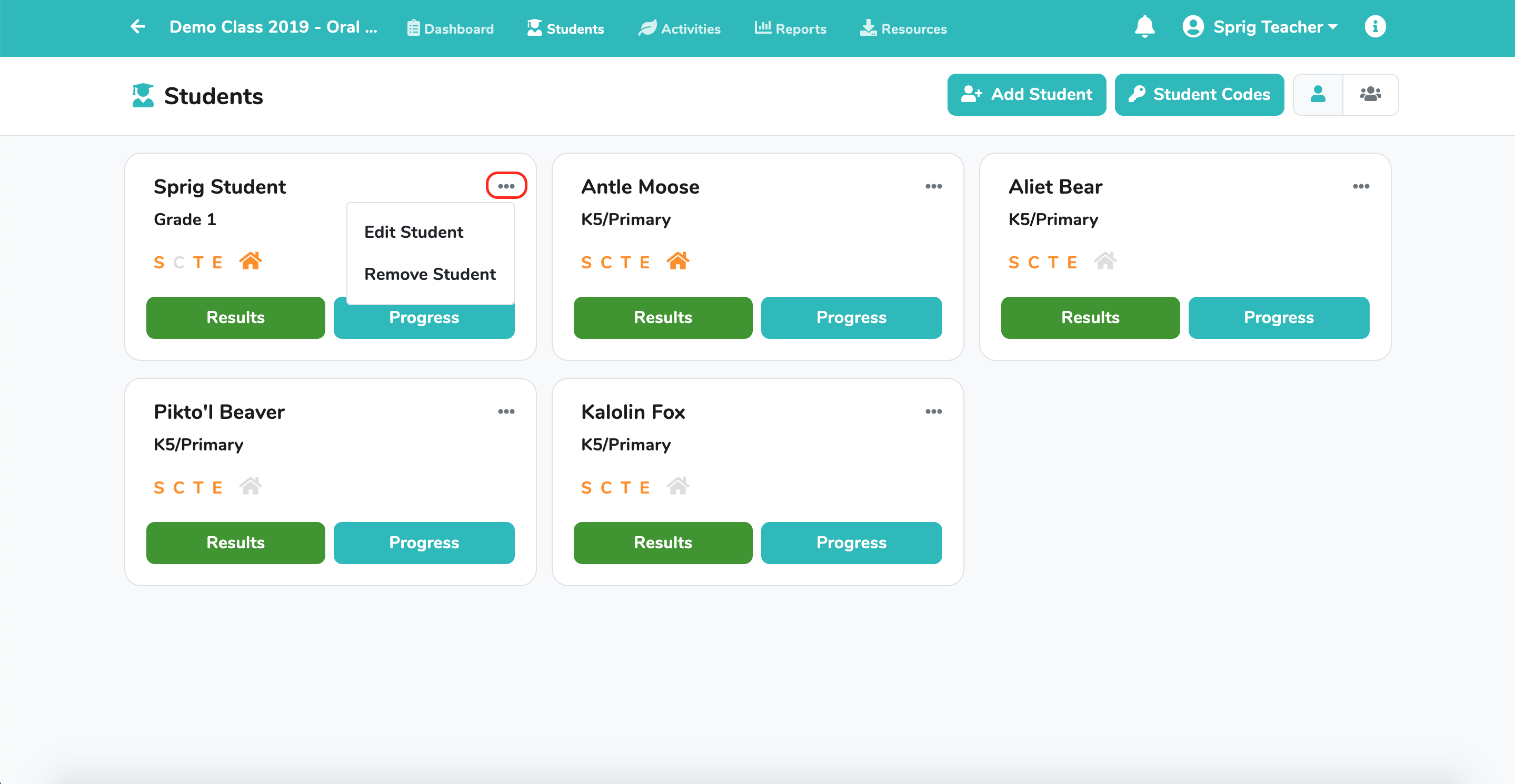
…or by clicking the “Progress” button and opening up the “Student Progress” modal. From the “Student Progress” modal, click “Admin Request” to edit or remove that student.
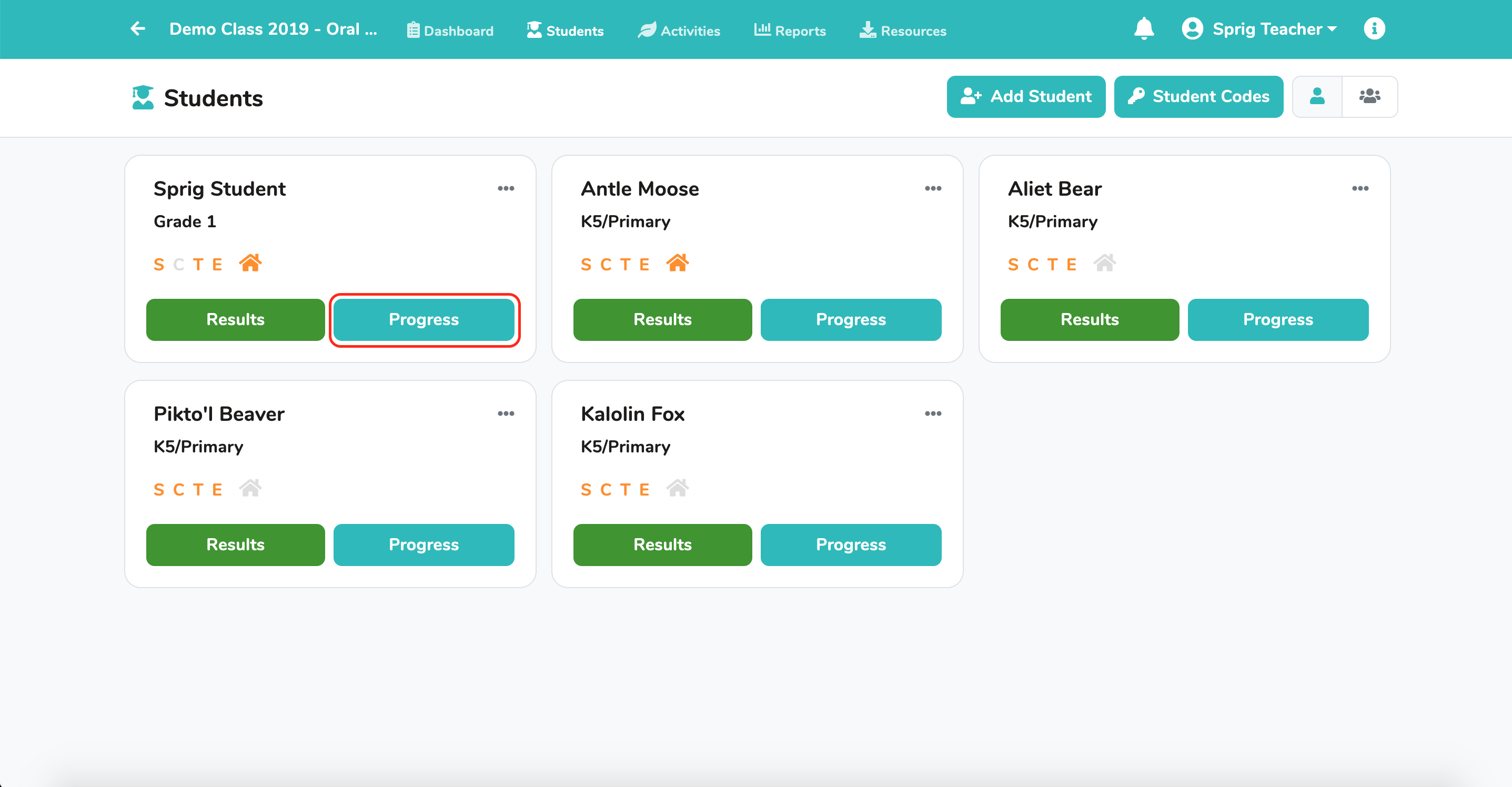
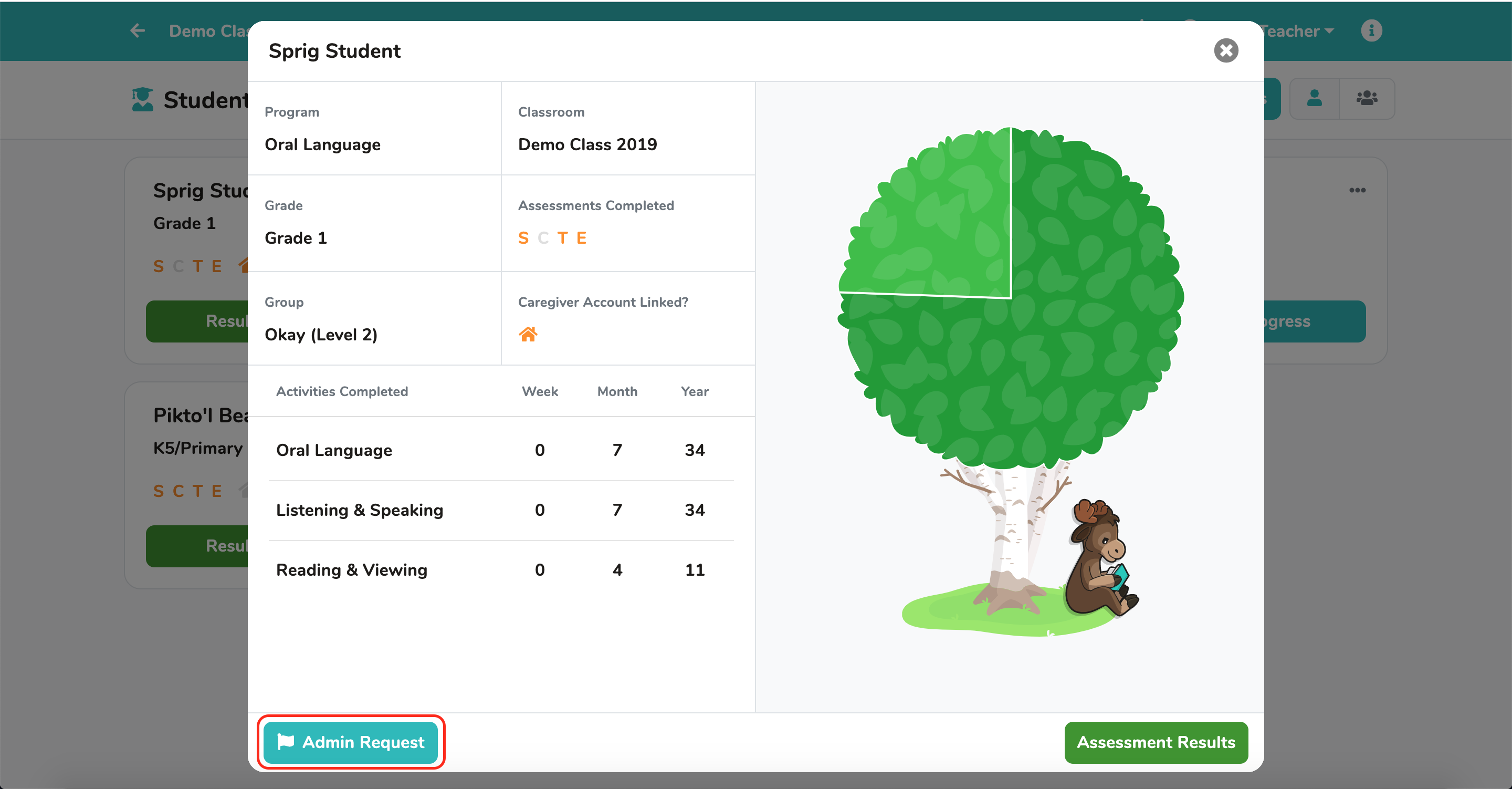
Select the request type, include helpful details, and click Submit.
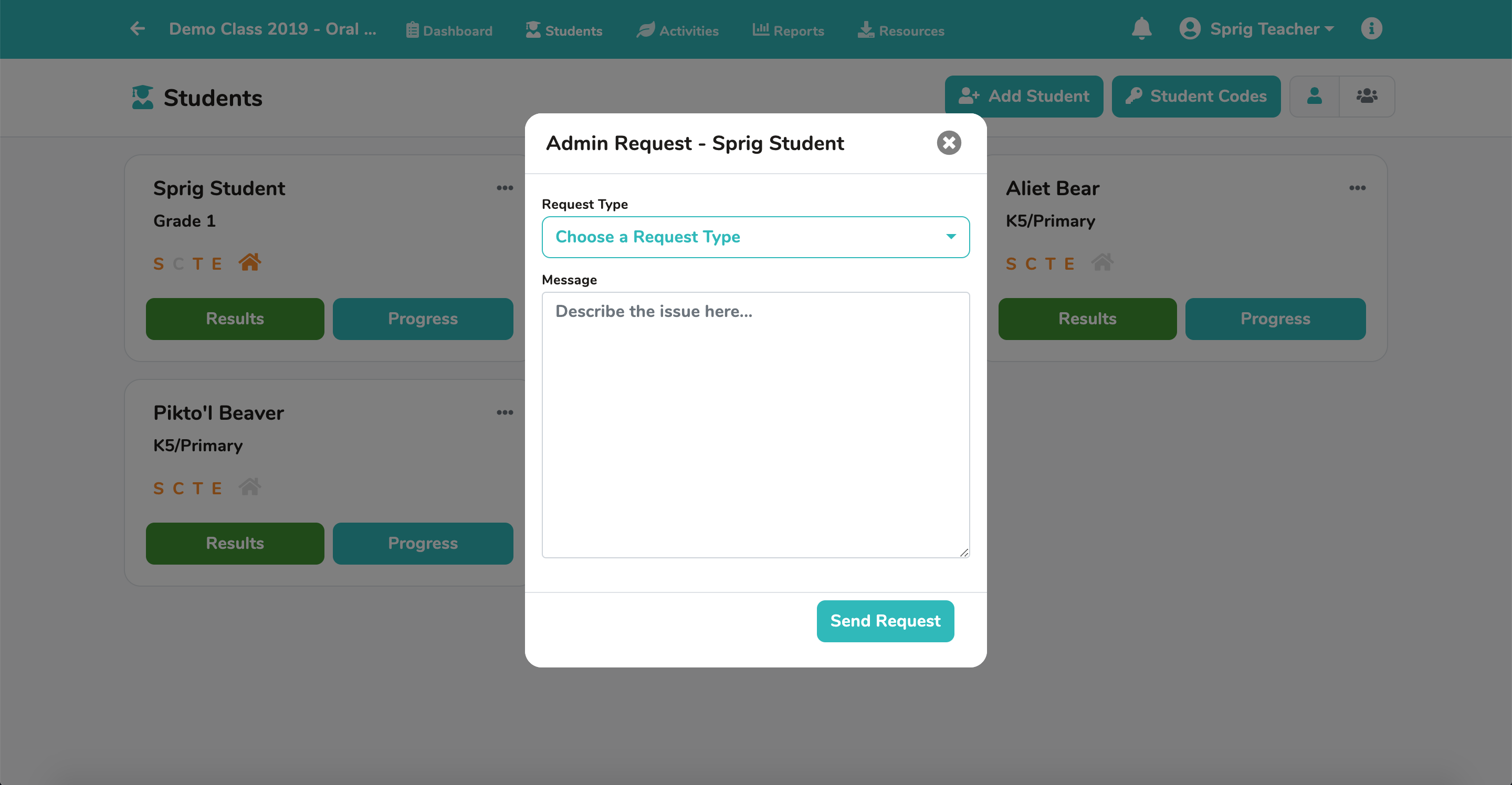
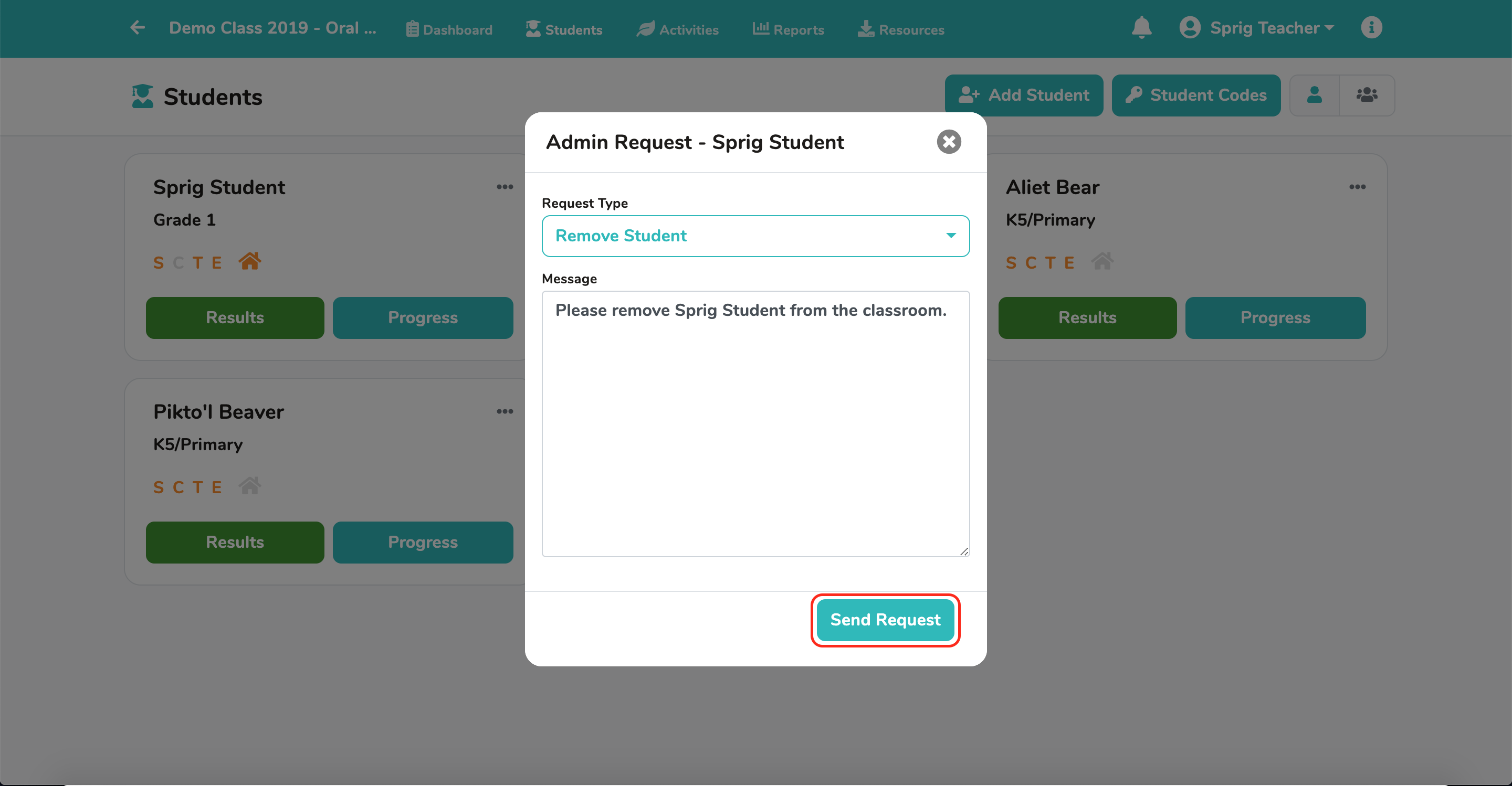
NOTE: If you are removing a student, please indicate whether or not they are moving to a class or school that performs Sprig Learning assessments. If so, we will also need the student’s new class and/or school information.
The administrator will receive your request and make the requested changes to your classroom.
